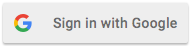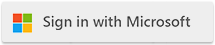Knowledge Base
Knowledge BaseFind answers to common questions about Cloudmersive products and services.
| How to check if your Windows Server 2016 server has an outbound HTTP proxy configured |
| 1/5/2023 - Cloudmersive Support |
In Windows Server 2016, you can check if an HTTP outbound proxy server is configured using the following methods: Using Internet OptionsPress Win + R to open the Run dialog box. Using the Command PromptPress Win + X and select "Command Prompt (Admin)" or "Windows PowerShell (Admin)" from the menu. If an HTTP outbound proxy server is configured, you'll see the proxy settings in the output. If no proxy is set, you'll see "Direct access (no proxy server)". Using PowerShellPress Win + X and select "Windows PowerShell (Admin)" from the menu. Type the following command and press Enter: If an HTTP outbound proxy server is configured, you'll see the ProxyEnable value set to 1, and the ProxyServer value will display the address and port of the proxy server. If no proxy is set, ProxyEnable will be 0, and the ProxyServer value may be empty or not present. |
Sign Up Now or